[2023 Easy Version] Download, Install and Activate Fetrotech Tool Software
How to download, install, activate and register Fetrotech tool software?
Operating system requirement:
- Win10 Professional 64bit is recommended. Better don't set up on Home edition O/S
- Please ensure admin privileges, dot net 4.8 installed, and all firewall/anti virus/Realtime protection off for installation.
Here is the easy software installation guide, no more software crash problem.
To avoid software crash problem, download patch file here (FE Version patch)
1. Connect Fetrotech hardware
Before installing software, connect fetrotech with computer and power supply

2. Download Fetrotech Tool
Visit www.tuner-box.com
Go to Download and download Fetrotech Tool software.
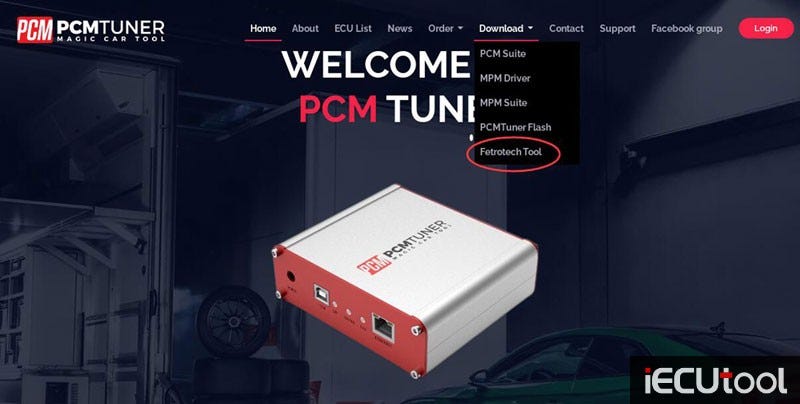
Download and extract fetrotech tool setup zip file to desktop
3. Install Fetrotech Software
Turn off anti-virus program before installing software.
Install Fetrotech tool setup
Install AMT driver
Press Install to allow
install AMT driver
Finish Install driver
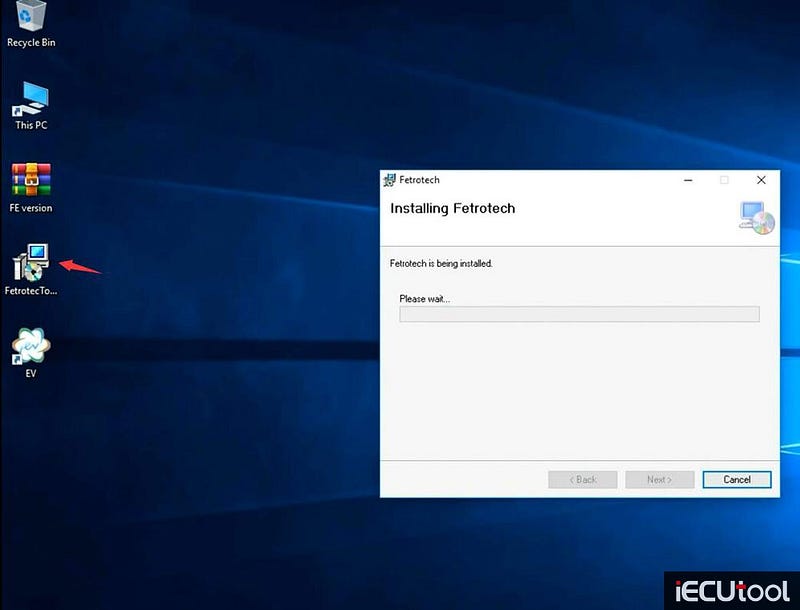
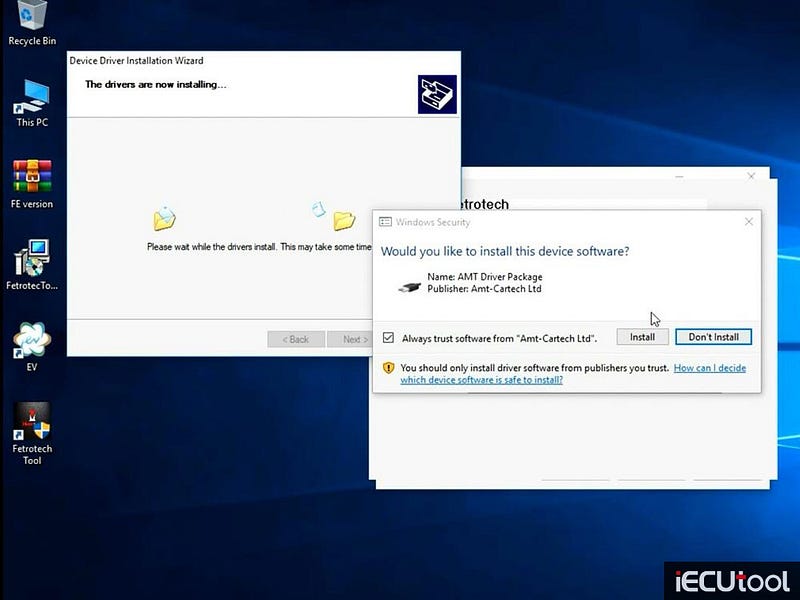
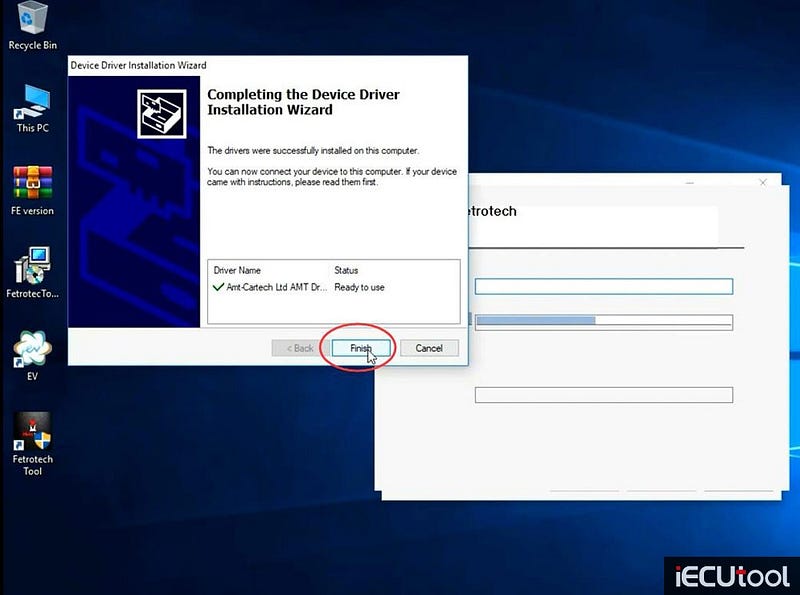
Install driver until finished
Fill in user information as required to activate your device if the following dialog box appears
Full name, email, country and phone number
and Submit
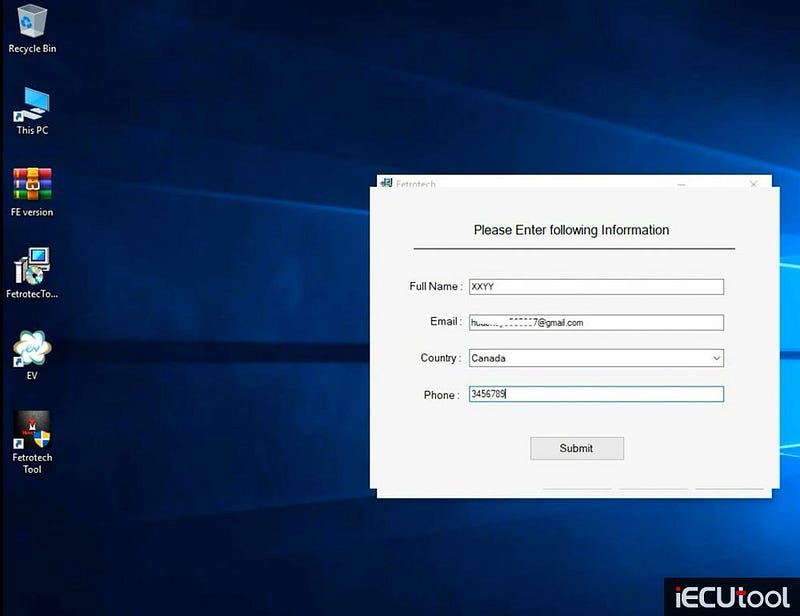
Complete installation
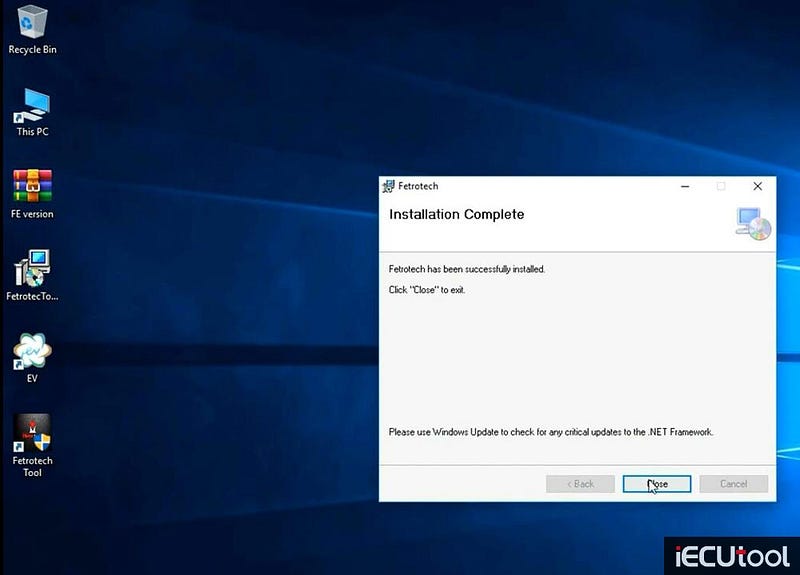
4. Activate Fetrotech Tool
Extract FE version zip patch file to the desktop
Open FE Version
folder
Copy AmtTools.dll, AmtTools.sys, FetrotechTool.dll 3 files
from FE version folder and replace into these two
folders
C/Windows/System32
C:/Windows/SysWOW64
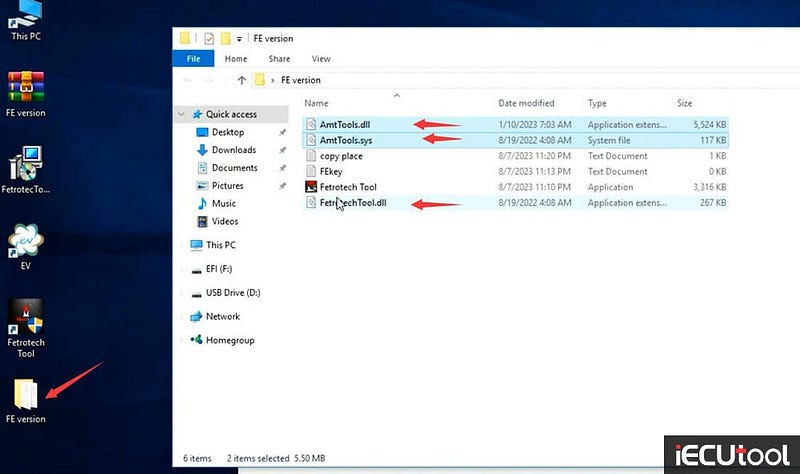
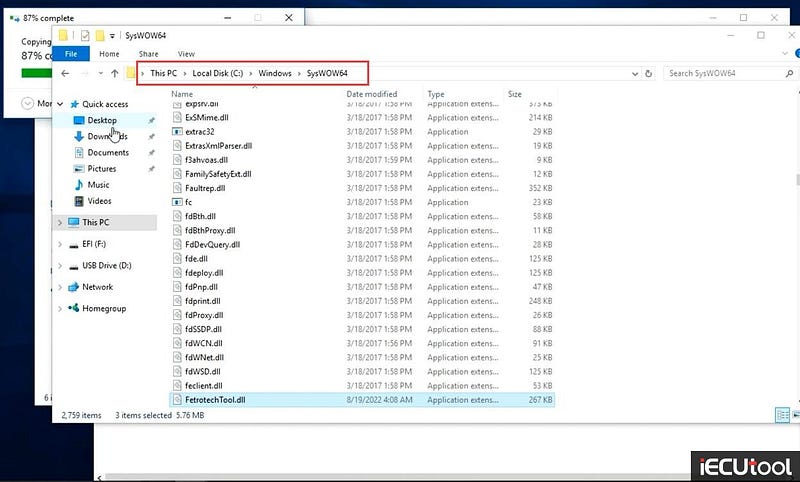
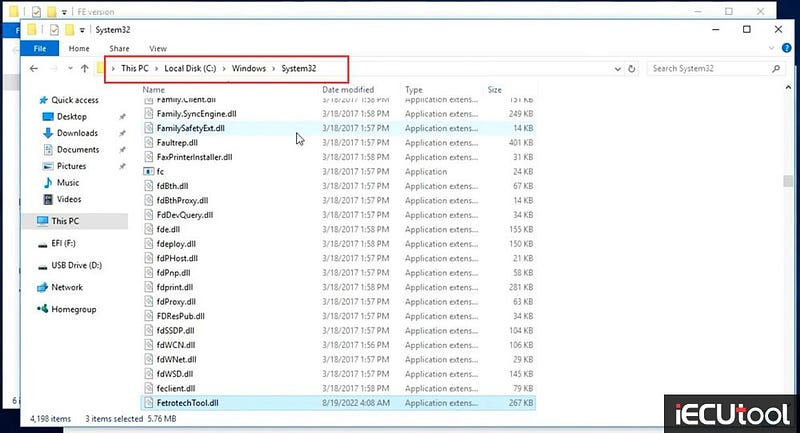
Copy Fetrotech tool.exe file and replace it to C:/Program Files (x86)/Fetrotech
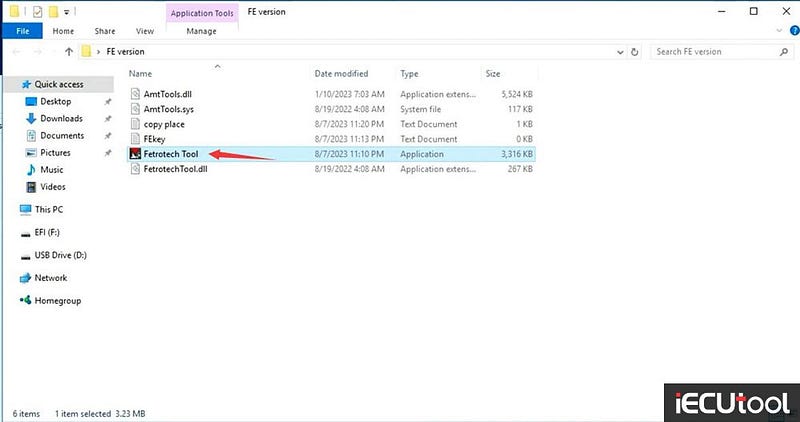
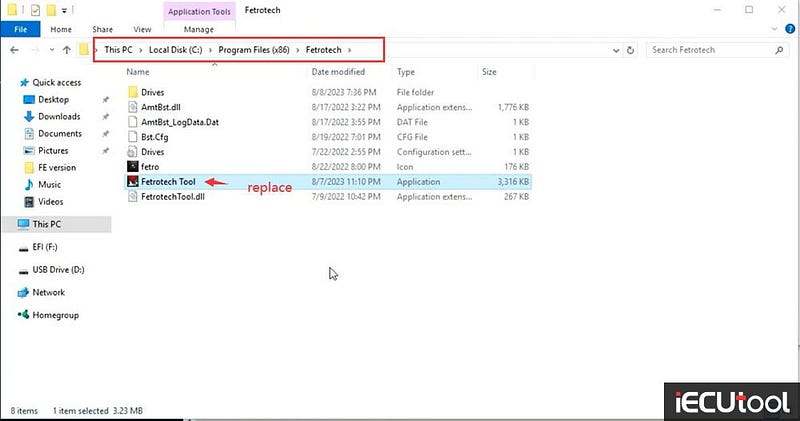
Copy and paste FEkey.txt file to desktop. DON'T CHANGE ITS NAME.
Open FEkey.ext input the SN on your device's backside (uppercase letter), and save it.
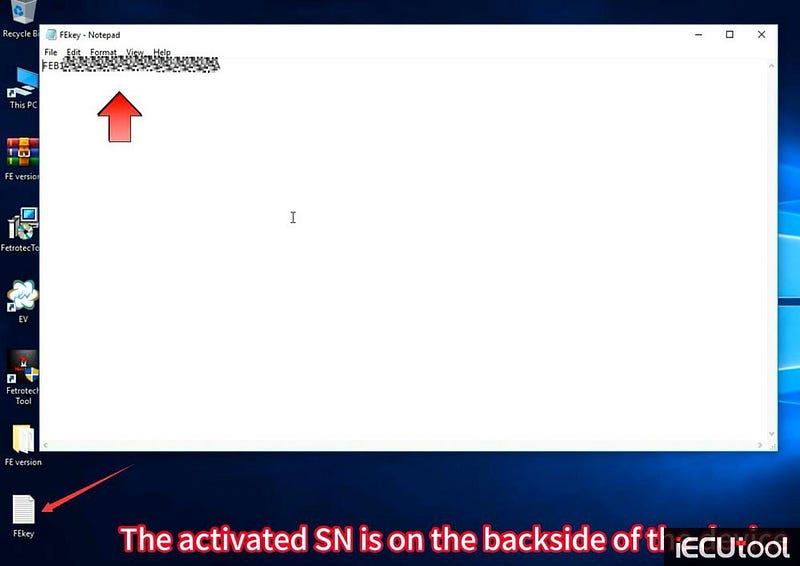
Don't change the file name, don't change anything, don't use space.
Don't
delete the FEkey.txt file, otherwise, the software will refuse to open.
5: Obtain highest administrator privileges of the system
Plug the fetrotech tool usb to laptop, start the software
Go to device
manager, check device is well connected
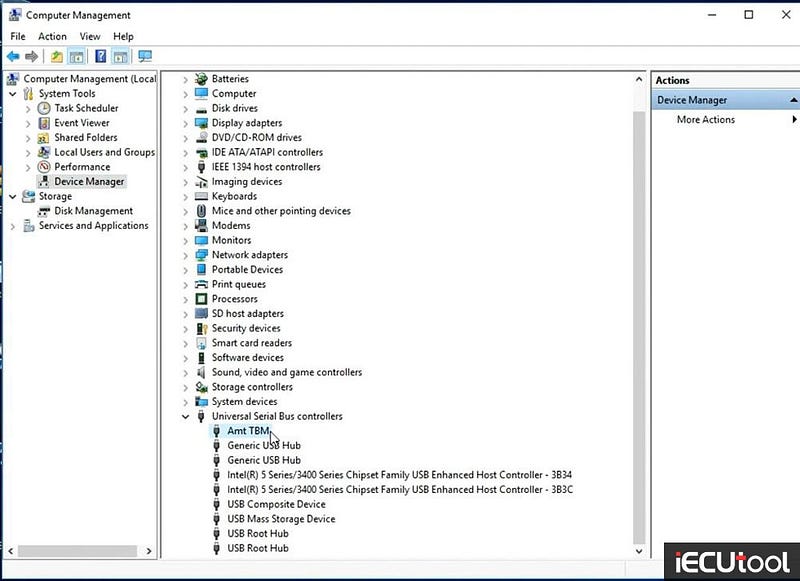
Run Fetrotech Tool software on desktop
The taskbar disappear
and will not come back, you need to obtain the highest administrator privileges
of the system

Press and hold the keyboard Ctrl+Alt+Delete key combination
to enter the task manager
Restart Windows Explorer
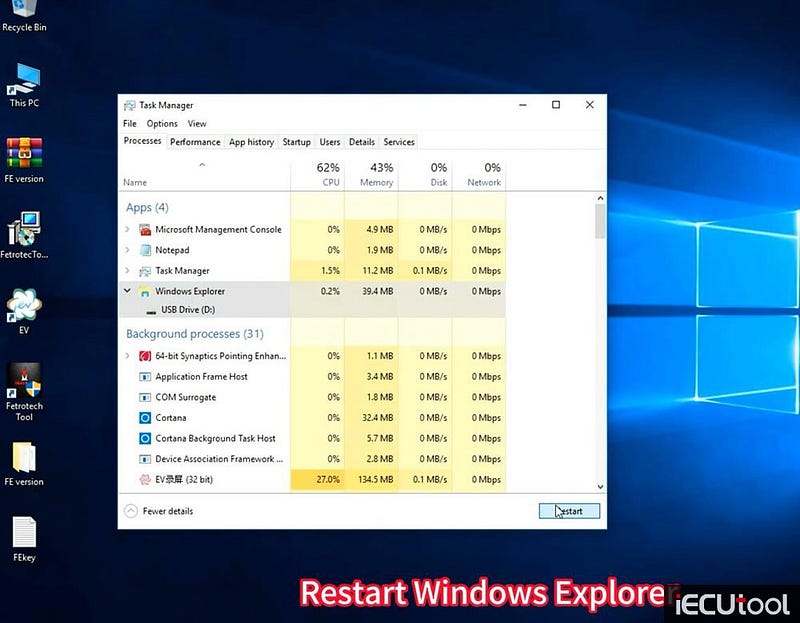
Click Run and input command: gpedit.msc and come to Locak
Group Policy Editor
Go to Windows Settings->Security settings->Local
Policies->Security Options
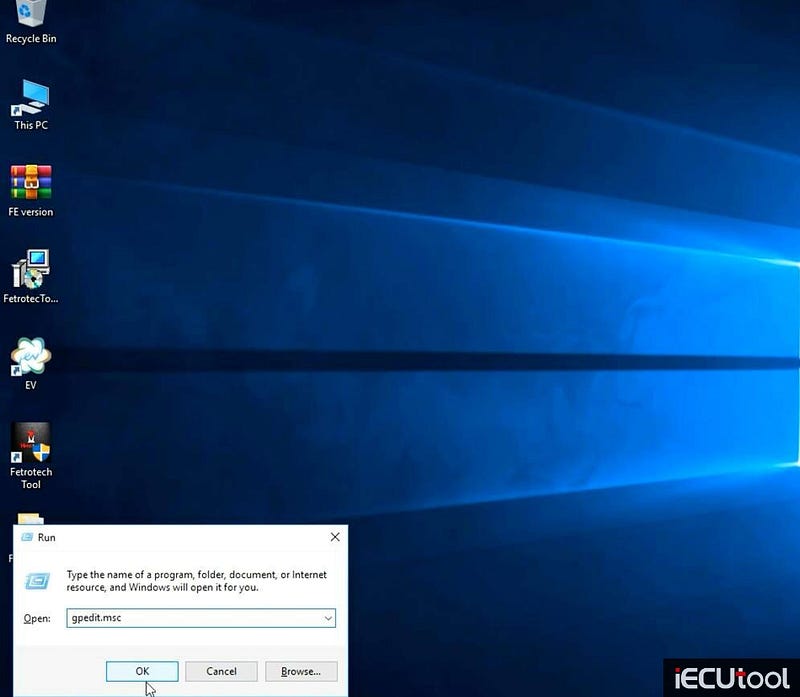
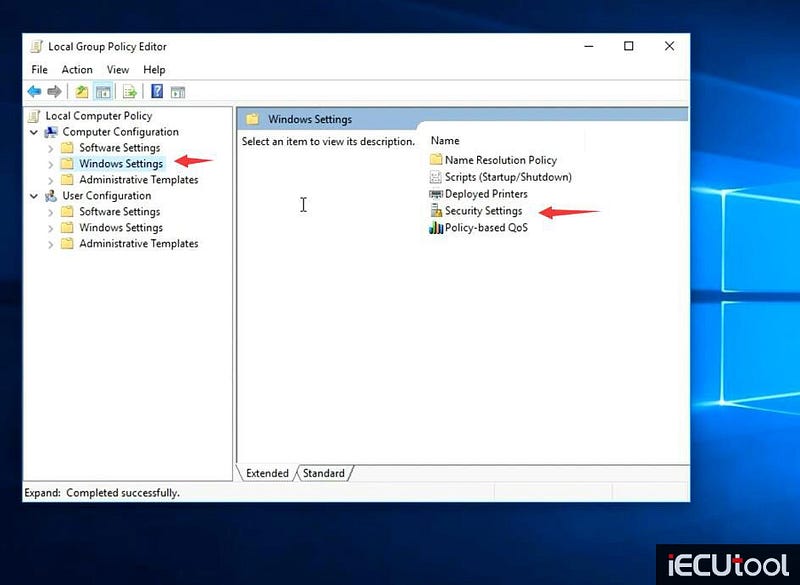
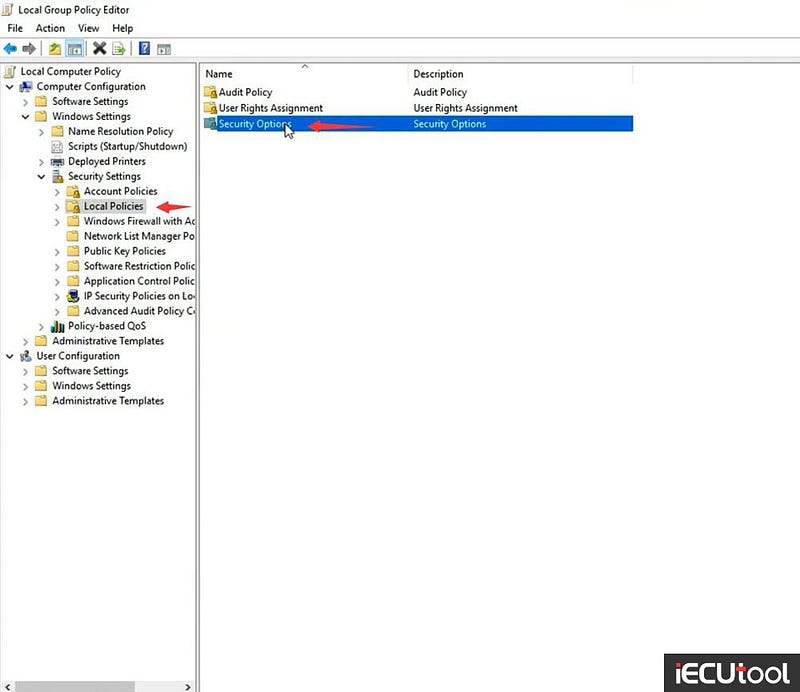
Disable user account control: Admin Approval Mode for the built-in
Administrator account
Disable user account control: Run all administrators in
Admin Approval Mode
Then restart computer
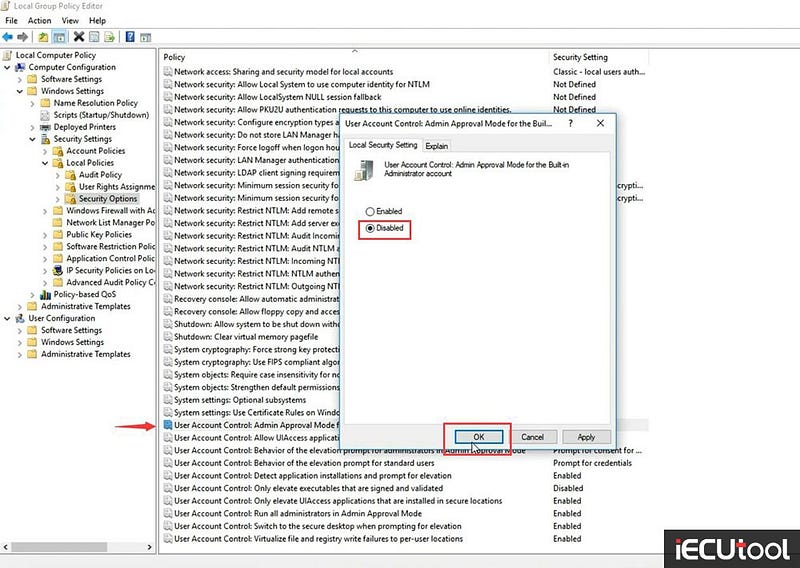
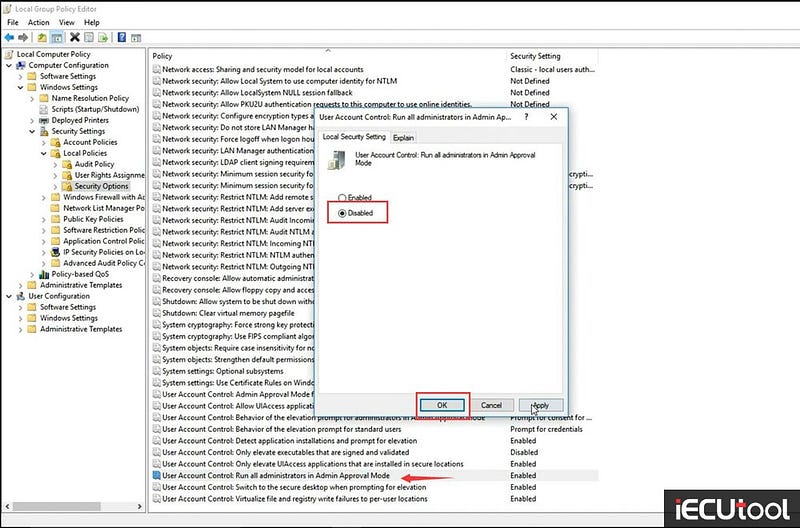
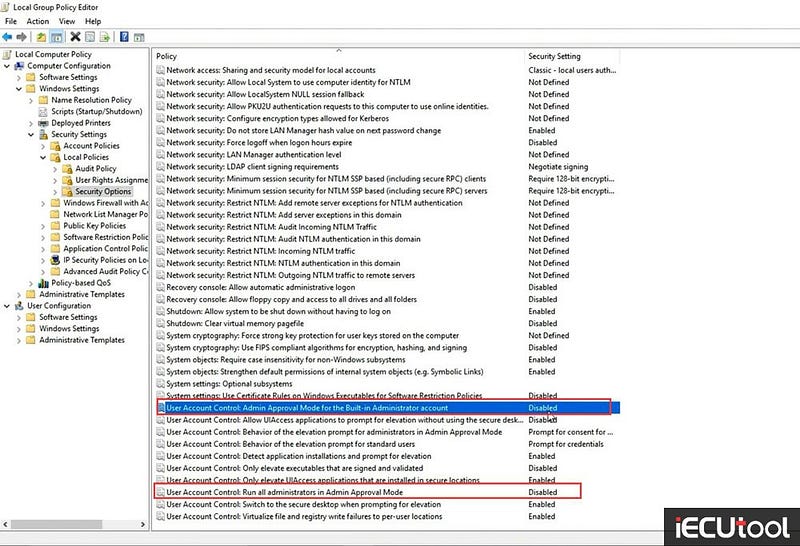
Connect Fetrotech with 12V power supply and connect to PC via USB cable
Run software. Software is ready to use.
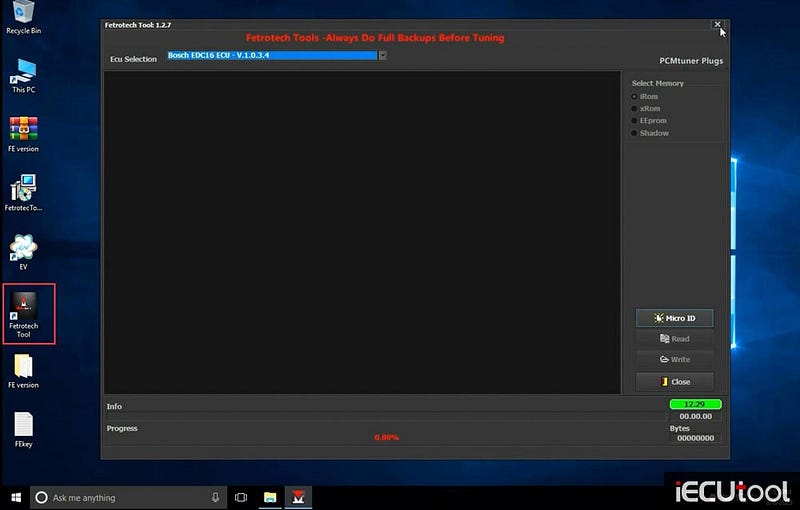
Comments
Post a Comment