How to Solve Fetrotech Tool Software Crash Problem?
Here is the working solution to Fetrotech tool (both silver and black edition) software crashes or taskbar disappear problems.
Preparation:
Download Win10 64bit operating system and "One-click backup and restore" tool
Password: q854
Password: mjhs
NOTE: Don't put these files on Disk C. Put them on D/E/F or into a U disk.
Here we put these files on Disk D.
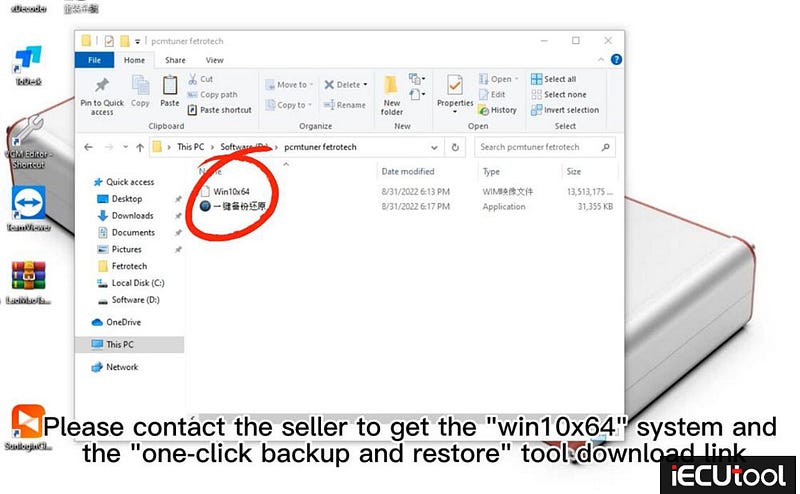
How-to Procedure:
Run " One-click backup and restore" tool and press "One-click Restore System"
Open Win10x64 system from D://pcmtuner fetrotech folder (where you put on your files) to restore
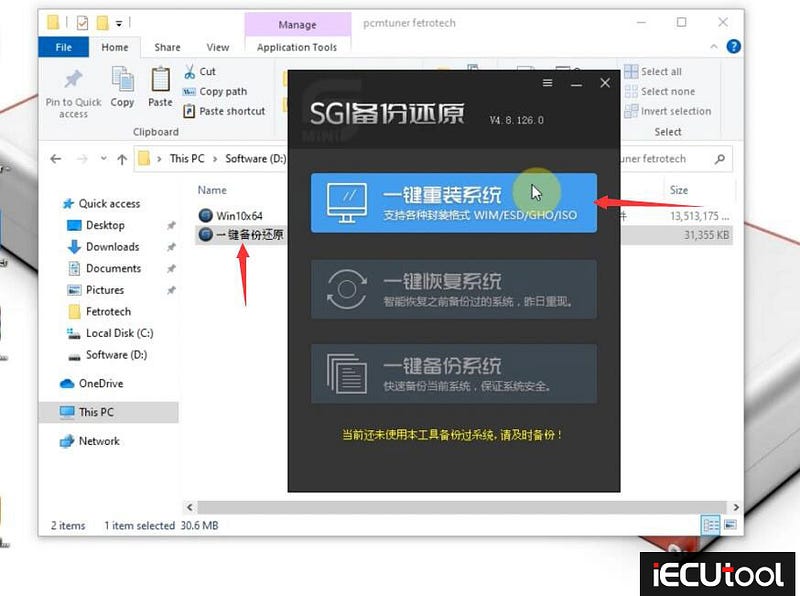
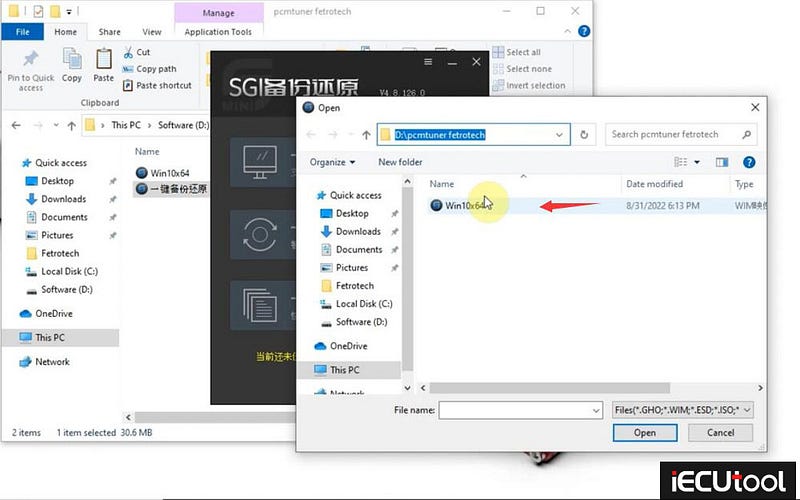
We are getting everything ready for you. After click "One-click Restore System", it will restore system automatically. Wait patiently. Don't shut down computer during the procedure.
Download PE
Restart PC in 10s
Install necessary computer and device drivers
Launch HEU KMS Activator
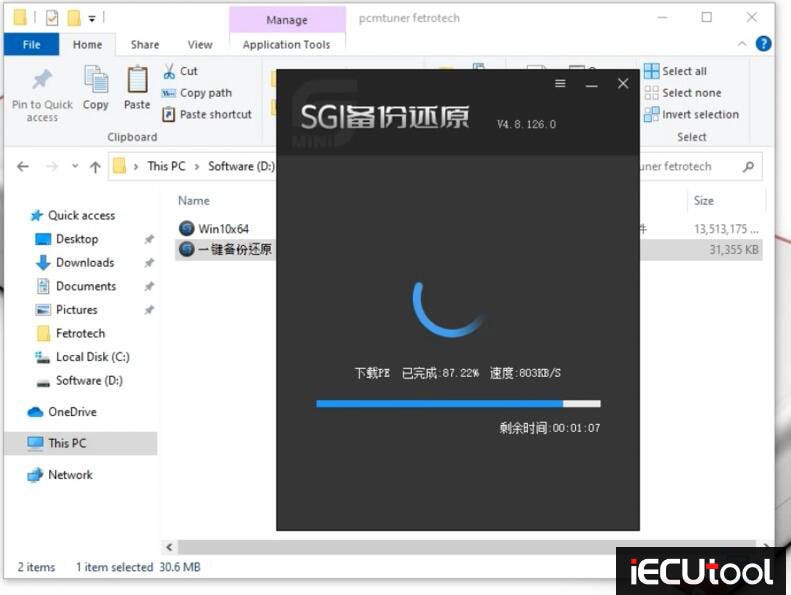
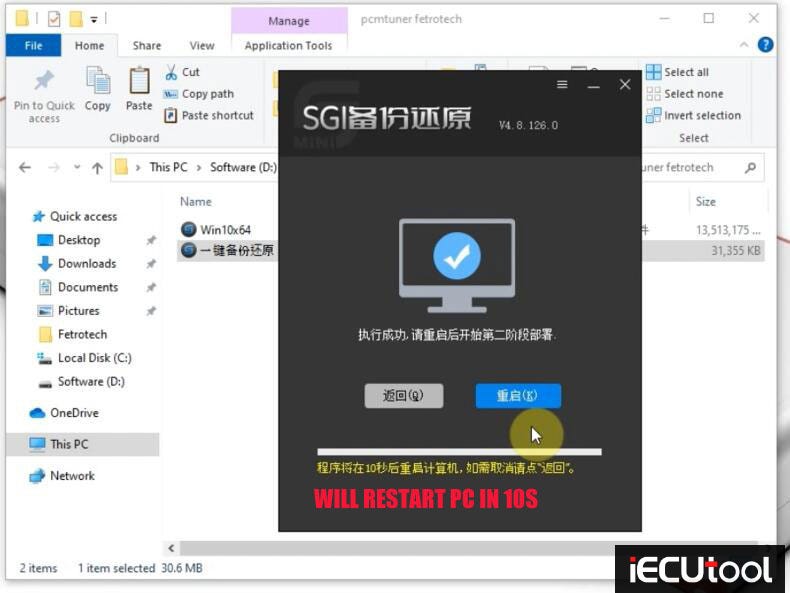
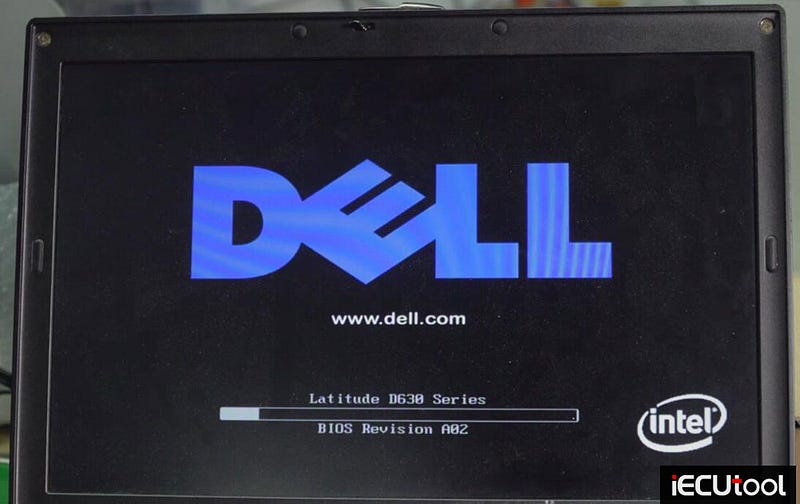
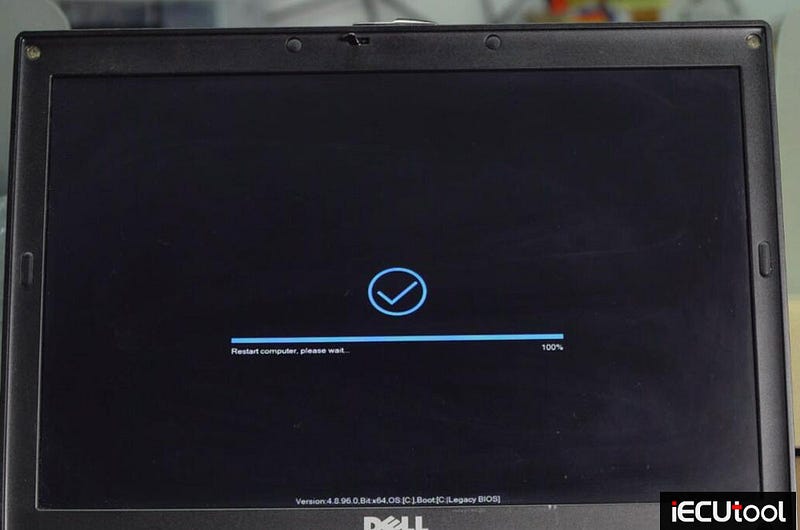
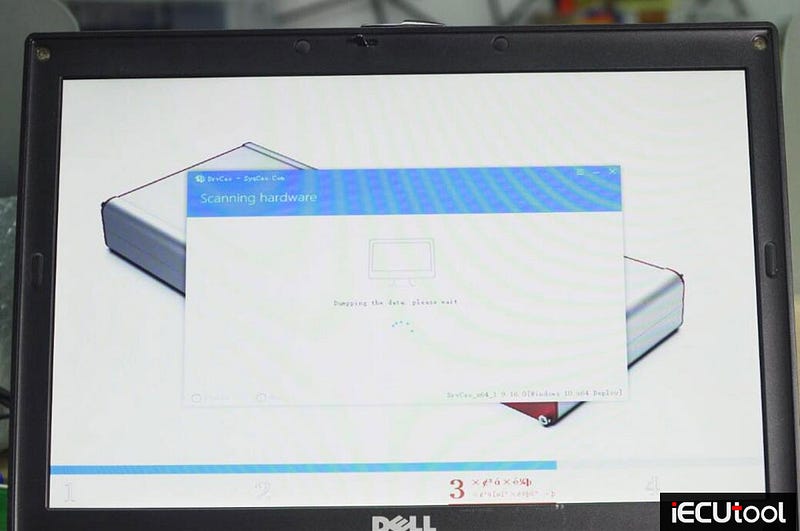

…
Reloading system.
This might take several minutes, don't shout down your
PC.
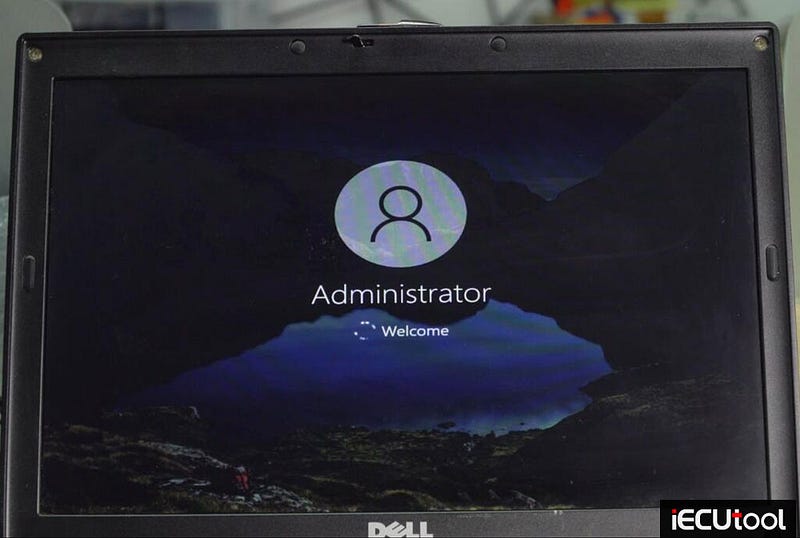
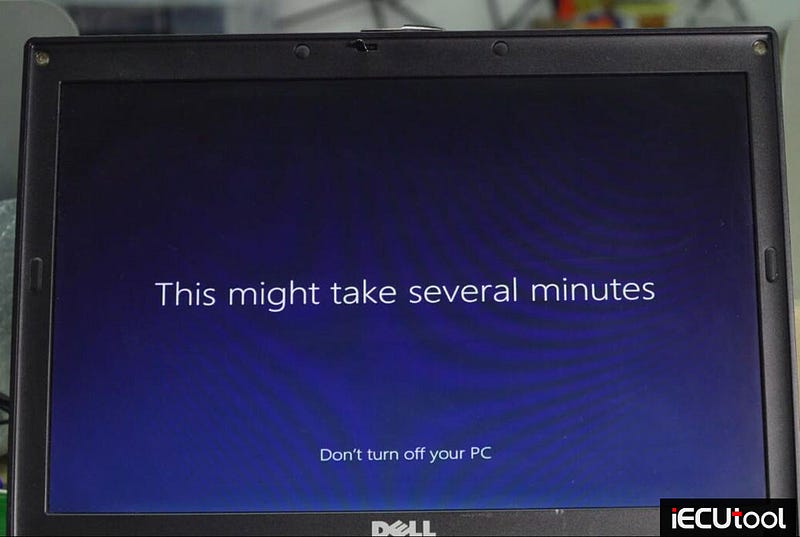
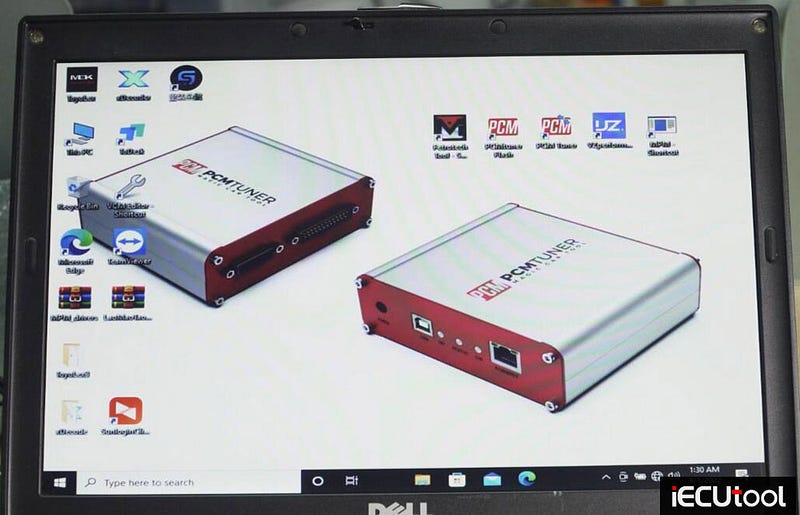
After restore system, delete old "Fetrotech tool" and "Fetrotech Tool ok3.5" license files
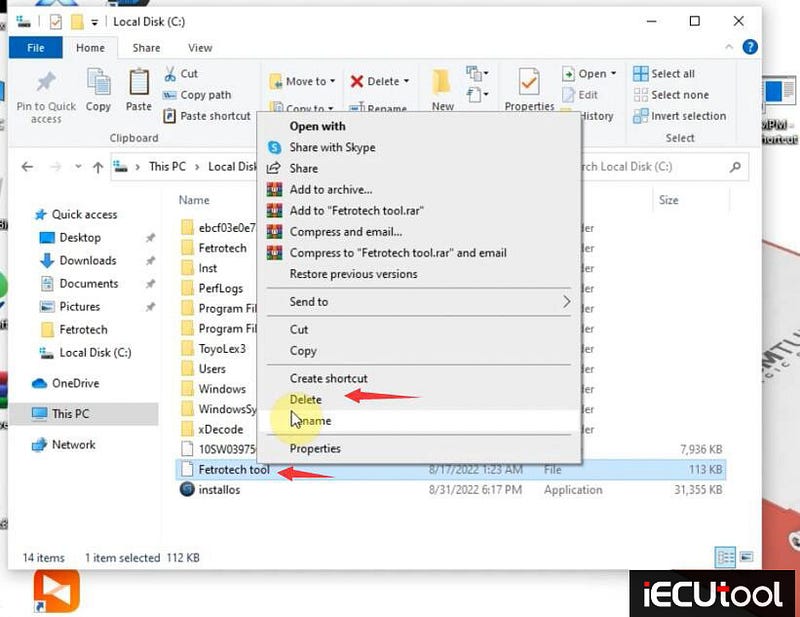
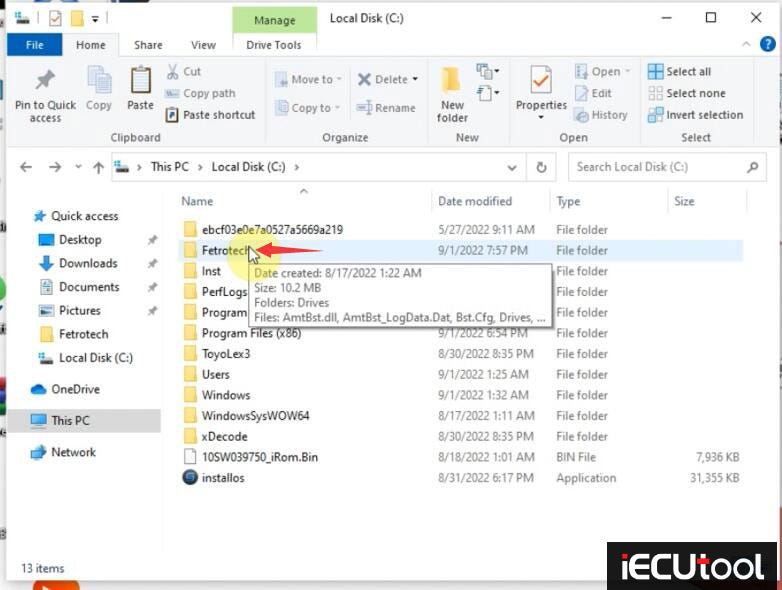
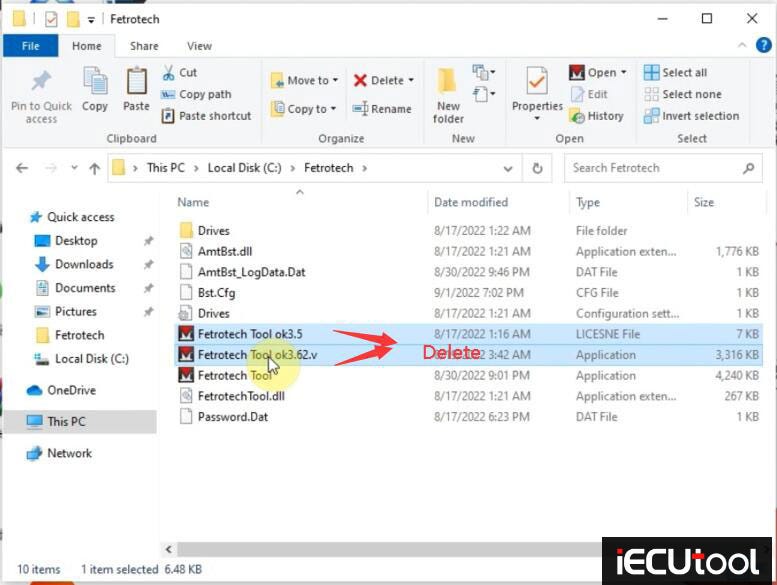
Open Fetrotech Tool desktop shortcut
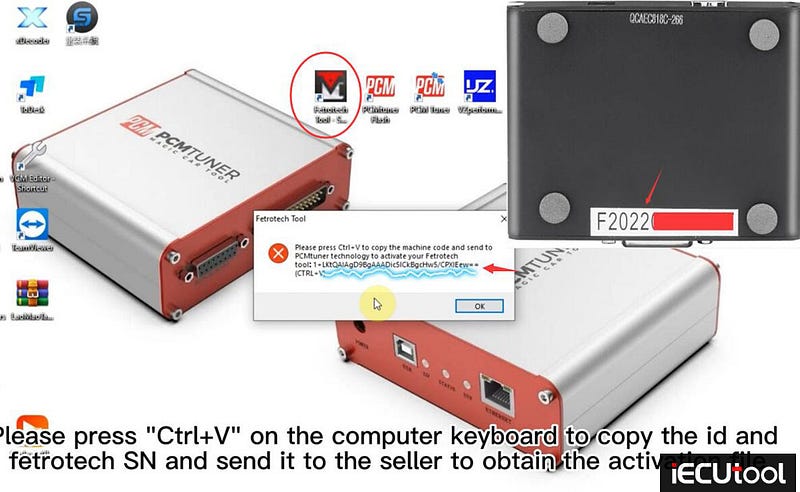
Press Contol+V on the PC keyboard to copy the ID and fetrotech SN, send it to
iecutool.com customer to obtain the activation files.
Then you will get two
activation files "Fetrotech tool" and "Fetrotech Tool ok3.5.license"
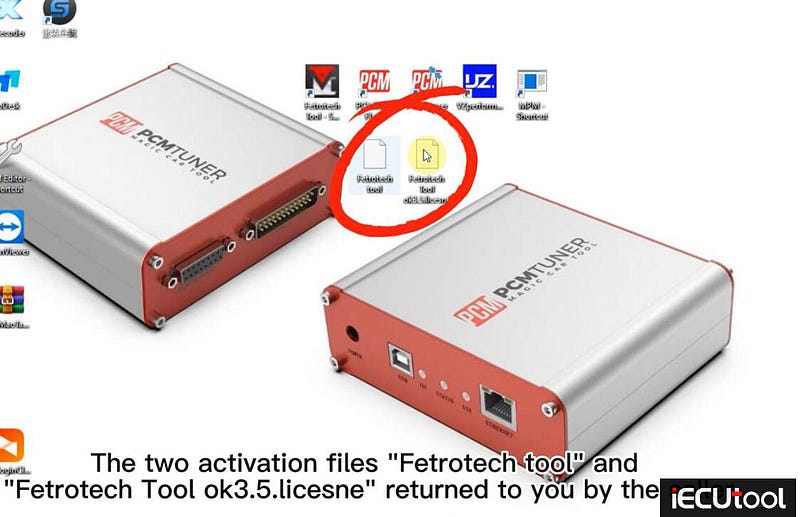
Cut and paste Fetrotech Tool license file to disk C://
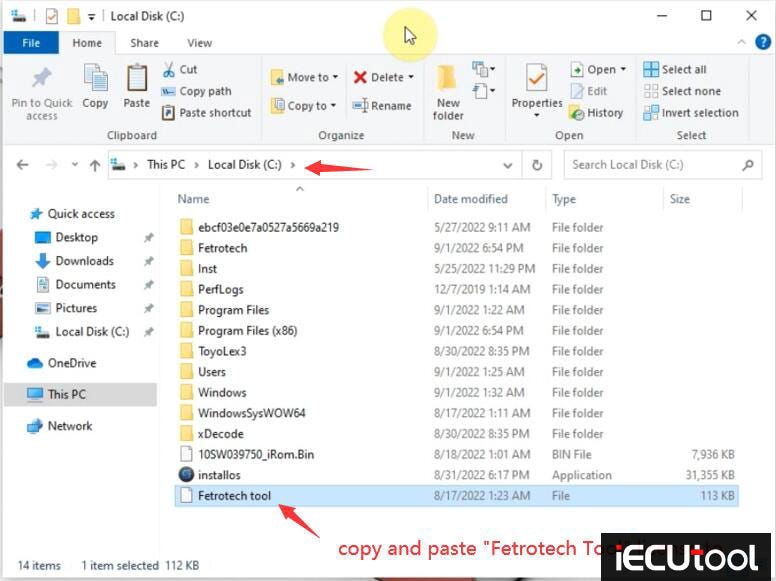
Cut and paste Fetrotech Tool ok3.5 file to C:\Program Files (x86)\Fetrotech folder
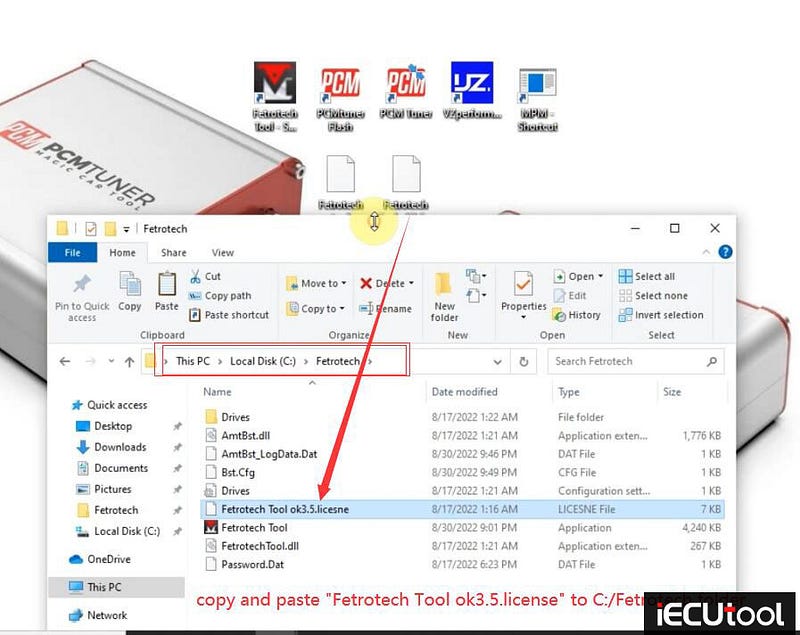
Then copy "AmtTools.dll" and "FetrotechTool.dll" file on C://WindowsSysWOW64 folder and replace two files in C:/Windows/SysWOW64 folder
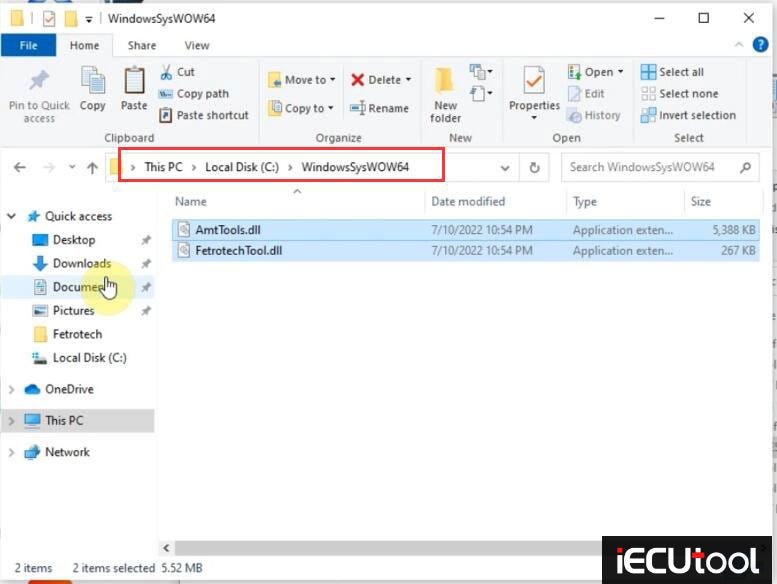
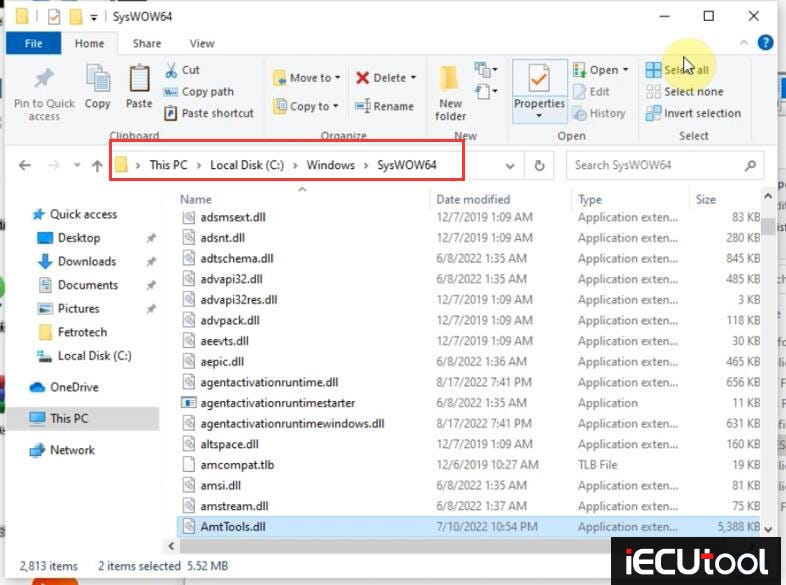
Now connect Fetrotech tool with PC via USB cable
Open Fetrotech Tool ok3.5 with Fetrotech Tool on C:\Program Files (x86)\Fetrotech folder
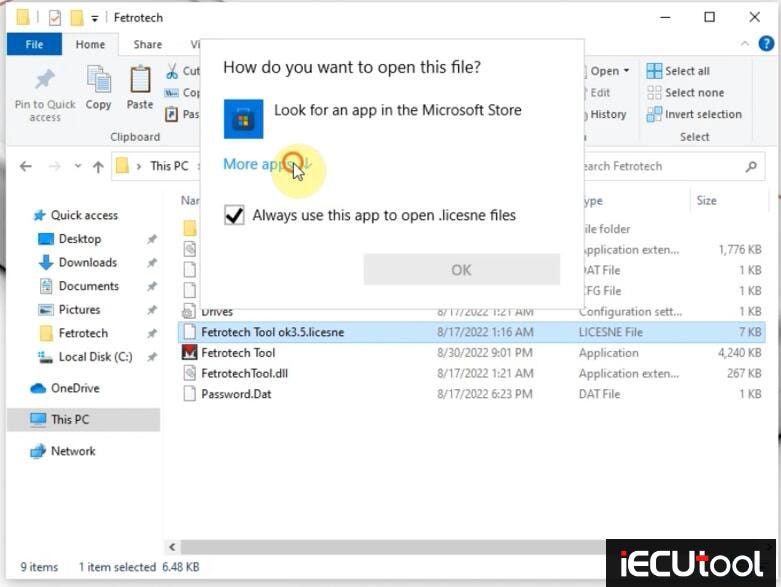
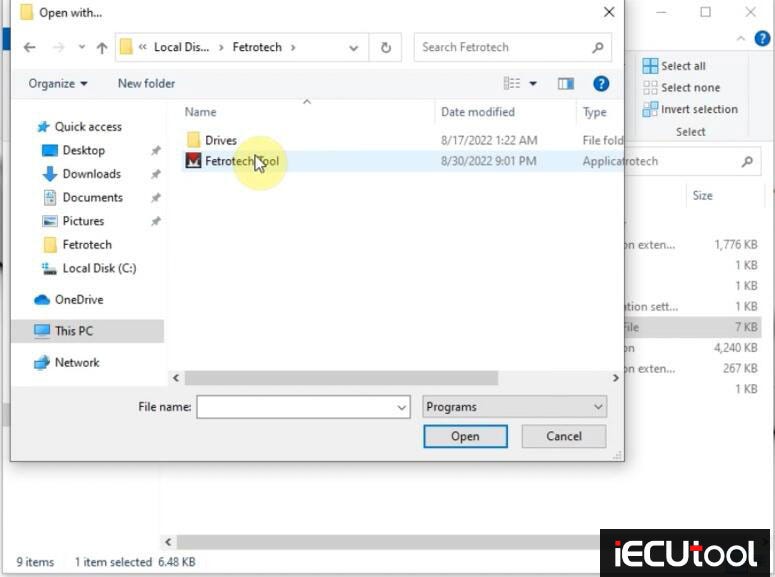
Now software is ready to use.
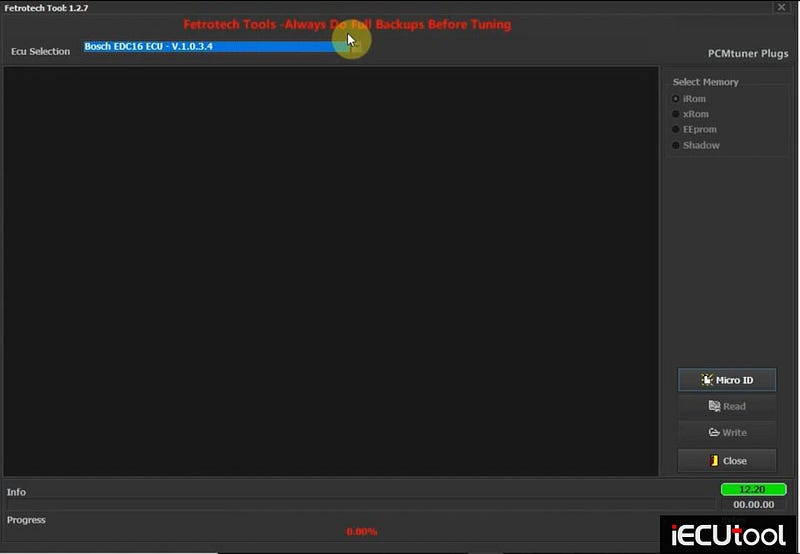
https://www.iecutool.com/service/fetrotech-tool-software-crashes-solution.html
Comments
Post a Comment